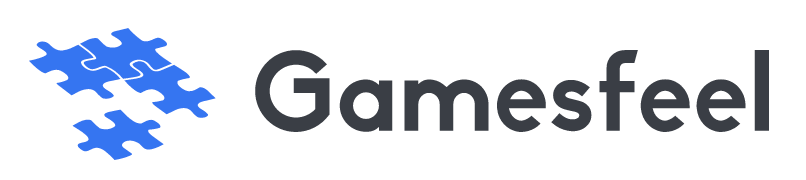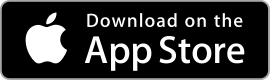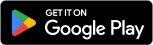| Rating: 4.3 | Downloads: 10,000,000+ |
| Category: Productivity | Offer by: Trello, Inc. |
| Trello App: Simplify Your Task Management | productivity | projectmanagement | organization |
Trello is a popular project management app with a visual, easy-to-use way to organize tasks, projects, and workflows. It’s flexible and collaborative, great for individuals and teams to streamline work, used by startups and big companies alike.
The app uses boards, lists, and cards: boards for projects, lists for stages, cards for tasks. You can move cards, set deadlines, add files, comment, and collaborate in real time. Simple and versatile, it’s a top pick for managing projects and boosting productivity.
Features & Benefits
- Visual Organization: Trello’s visual approach to task management allows users to easily grasp the big picture while maintaining a clear view of individual tasks. The use of boards, lists, and cards provides a hierarchical structure that can be customized to match specific project needs.
- Collaborative Workflow: Trello promotes collaboration by enabling multiple team members to work on the same board simultaneously. Users can assign tasks to specific team members, add comments, attach files, and mention others to ensure seamless communication and coordination.
- Flexible Customization: Trello offers a high degree of customization, allowing users to tailor the app to their specific workflows and preferences. Users can create custom boards, lists, and cards, define labels and categories, and set up automated workflows using features like due dates, checklists, and power-ups.
- Integration Capabilities: Trello integrates with various third-party tools and services, enabling users to connect their favorite apps and extend Trello’s functionality. Integration with popular services like Google Drive, Slack, and Jira enables seamless data sharing, enhances collaboration, and streamlines workflows.
- Mobile Accessibility: Trello provides mobile apps for iOS and Android devices, allowing users to access their boards and tasks on the go. The mobile apps offer a smooth and intuitive user experience, ensuring that users can stay productive and connected even when they are away from their desks.
Pros
- Intuitive Visual Interface: Trello’s visual approach to task management makes it easy to understand and use. The drag-and-drop functionality, along with the board, list, and card structure, provides a simple and intuitive user interface that requires minimal training.
- Efficient Collaboration: Trello’s collaborative features enable teams to work together seamlessly. The ability to assign tasks, add comments, and attach files promotes effective communication and ensures that everyone is on the same page. Real-time updates and notifications keep team members informed about project progress.
- Versatile Customization: Trello’s customization options allow users to adapt the app to their specific needs. Custom boards, lists, and cards, along with labels, due dates, and checklists, provide flexibility in organizing and tracking tasks. The power-up feature expands Trello’s capabilities and integrates with other tools and services.
- Integration with Third-Party Services: Trello’s integration capabilities enhance workflow efficiency. Integration with popular apps like Google Drive, Slack, and Jira allows for seamless data sharing and collaboration. This integration streamlines work processes and eliminates the need to switch between multiple tools.
Cons
- Steep Learning Curve for Complex Projects: While Trello is easy to use for simple projects, it can become challenging for more complex workflows. Setting up intricate boards, lists, and cards, and managing dependencies between tasks may require additional effort and planning.
- Limited Reporting and Analytics: Trello’s reporting and analytics features are relatively basic. Users seeking in-depth project insights and advanced analytics may find the built-in capabilities insufficient. Integrating with external reporting tools or exporting data may be necessary for more comprehensive analysis.
- Dependency on Internet Connectivity: Trello relies on an internet connection for real-time updates and collaboration. In environments with limited or unstable internet access, users may experience delays or disruptions in syncing data, which can impact productivity.
Similar Apps
Asana: Asana is a popular project management tool that offers robust task organization, collaboration features, and integration with various third-party apps.
Monday.com: Monday.com is a visually appealing project management platform that provides customizable boards, automation features, and collaboration capabilities for teams.
Wrike: Wrike is a comprehensive project management software that offers task tracking, team collaboration, and powerful reporting features to streamline workflows.
Notion: Notion is an all-in-one workspace that combines task management, note-taking, and collaboration features, providing a flexible solution for individuals andteams.
Todoist: Todoist is a simple and intuitive task management app that allows users to create and organize tasks, set due dates, and collaborate with others.
Screenshots
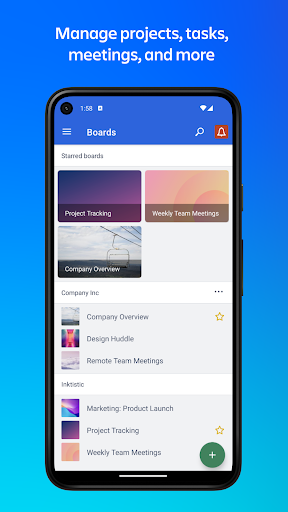 |
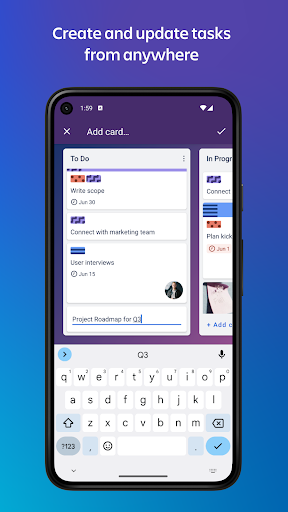 |
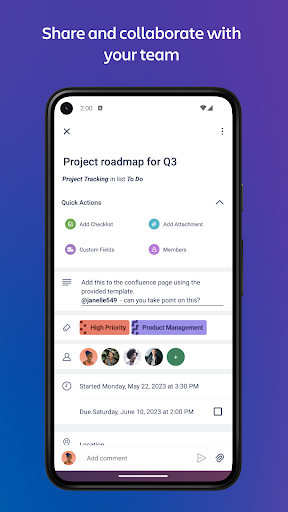 |
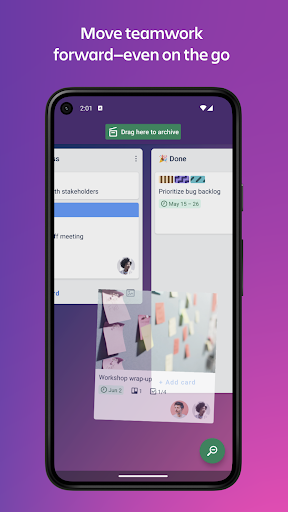 |
Trello offers a powerful and user-friendly solution for task management and collaboration. With its visual organization system, customization options, and seamless integration with productivity tools, it simplifies workflows and enhances productivity for individuals and teams alike. While there are some limitations in terms of advanced features and reporting capabilities, Trello’s strengths outweigh its drawbacks. As evidenced by positive user reviews, Trello has proven to be a valuable tool for personal and professional use, helping users stay organized, focused, and efficient.
Faqs
How can I create a new board in Trello?
To create a new board in Trello, log in to your account and navigate to the home page. Click on the “Create new board” option, usually found on the sidebar or under the “Boards” tab. You will be prompted to enter a name for your board and select a background color. You can also choose to keep the board private, share it with team members, or make it public. Once you’ve configured these settings, click the “Create Board” button, and your new board will be ready for use.
Can I automate tasks in Trello using Butler?
Yes, Trello offers an automation feature called Butler that allows users to automate repetitive tasks without needing coding skills. Butler enables you to set up rules based on triggers, such as moving cards, due dates, or specific actions. To access this feature, go to the Automation menu on your board and select “Butler.” From there, you can create custom commands tailored to your workflow, which can save time and improve productivity.
How do I move cards between boards in Trello?
Moving cards between boards in Trello is straightforward. Open the card you wish to move by clicking on it. In the card details window, look for the “Move” option, typically located in the right sidebar. Click on “Move,” and a dialog will appear allowing you to select the destination board and list. Choose the appropriate board from the dropdown menu, select the desired list within that board, and then click “Move Card.” The card will now be transferred to your chosen board.
What are Trello Power-Ups, and how do I use them?
Power-Ups are integrations within Trello that enhance the functionality of your boards. They allow you to connect third-party apps, add features like calendars, voting systems, or custom fields, and improve collaboration. To enable a Power-Up, open your board, click on the “Show Menu” button (usually on the right side), and select “Power-Ups.” Browse through the available options and click “Add” next to the ones you want to use. Note that free accounts can activate one Power-Up per board, while paid plans offer more flexibility.
How can I set due dates for cards in Trello?
Setting due dates for cards in Trello helps you manage deadlines effectively. To do this, open the card you want to assign a due date to. In the card details window, look for the “Due Date” option located in the right sidebar. Click on it, and a calendar will pop up where you can select your desired date and time. After selecting the date, click “Save.” A visual indicator will show the due date on the card itself, making it easy to track upcoming deadlines.
Is it possible to export my Trello boards?
Yes, Trello allows users to export their boards for offline access or backup purposes, but the process depends on your subscription level. For free users, you can use the JSON format by going to the board’s menu, clicking on “More,” and then selecting “Print and Export.” For users on Business Class or Enterprise plans, you can export your boards as CSV files directly from the same menu. This makes it easier to analyze data or import it into other tools.
Can I integrate Trello with other apps? If so, how?
Trello has numerous integration options with various applications like Slack, Google Drive, and Dropbox, among others. To integrate an app, go to the Power-Ups section of your Trello board and search for the desired application. Click “Add” to enable the integration, and follow the prompts to connect your accounts. Once linked, you can utilize features from both platforms seamlessly, enhancing your project management experience.
What is the best way to organize my Trello boards for a large project?
Organizing Trello boards for a large project involves creating a clear structure. Start by defining main categories or phases of the project and create separate boards for each. Within these boards, establish lists that represent stages of progress, such as “To Do,” “In Progress,” and “Completed.” Use labels, due dates, and checklists within cards to further detail tasks. Regularly review and adjust your setup based on the project’s needs to maintain efficiency and clarity throughout the project lifecycle.