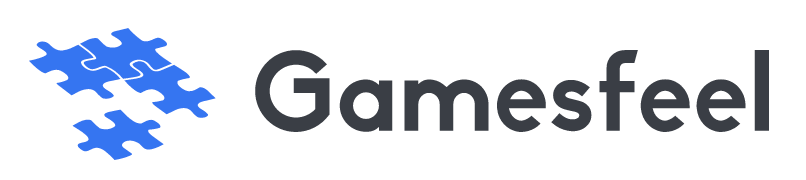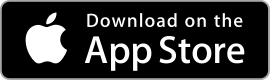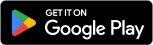| Rating: 4.6 | Downloads: 1,000,000,000+ |
| Category: Productivity | Offer by: Google LLC |
| Google Calendar App: Stay Organized and Efficient | calendar | scheduling | productivity |
The Google Calendar app is a powerful tool designed to help you stay organized, plan your schedule, and never miss an important event or appointment. With its user-friendly interface, seamless integration with other Google services, and a wide range of features, Google Calendar has become a go-to app for millions of users worldwide.
Whether you’re a busy professional juggling multiple meetings and deadlines, a student managing coursework and extracurricular activities, or a busy parent trying to keep track of family events, the Google Calendar app can be your ultimate scheduling companion.
Features & Benefits
- Easy Event Creation: Google Calendar allows you to create events quickly and effortlessly. You can add event details such as title, location, start and end times, and even set reminders to ensure you never forget an important appointment.
- Smart Suggestions and Autofill: The app uses smart algorithms to suggest event details as you type. By leveraging data from your emails and past events, Google Calendar can autofill event information, saving you time and reducing manual input.
- Seamless Integration with Google Services: As a Google app, Calendar seamlessly integrates with other Google services, such as Gmail and Google Meet. You can create events directly from emails, join video meetings with a single click, and receive notifications for upcoming events.
- Multiple Calendar Views: The app offers various calendar views, including day, week, month, and agenda. This flexibility allows you to choose the view that suits your needs, whether you want to see a detailed daily schedule or get an overview of your entire month.
- Cross-Platform Synchronization: Google Calendar syncs seamlessly across all your devices, keeping your schedule up to date whether you’re using your phone, tablet, or computer. Changes made on one device are instantly reflected on all other devices, ensuring you stay on track wherever you are.
Pros
- Effortless Scheduling: Google Calendar’s intuitive interface and easy event creation process make scheduling a breeze. With just a few taps, you can create events, set reminders, and manage your entire schedule efficiently.
- Integration with Google Ecosystem: The app’s seamless integration with other Google services enhances your productivity. From creating events from your emails to joining video meetings with a single click, the integration streamlines your workflow and saves time.
- Smart Suggestions and Autofill: Google Calendar’s smart algorithms that suggest event details and autofill information based on your past events and emails are a time-saving feature. It reduces manual effort and ensures accurate event creation.
- Collaboration and Sharing: Google Calendar allows you to share your calendar with others, making it easy to coordinate schedules and plan meetings with colleagues, friends, or family members. The collaboration feature enhances coordination and saves time on back-and-forth communication.
Cons
- Limited Customization: While Google Calendar offers various views and customization options, some users may find its customization capabilities relatively limited compared to more advanced scheduling tools. If you require highly personalized layouts or extensive customization, you may find the app lacking in this aspect.
- Dependency on Google Services: For users who prefer to use non-Google services or platforms, the app’s heavy reliance on the Google ecosystem may be a drawback. The seamless integration with Google services may not be as beneficial for those who primarily use alternative email providers or video conferencing tools.
- Learning Curve for Advanced Features: While the basic features of Google Calendar are easy to grasp, some of the more advanced features and settings may have a steeper learning curve. Users who are new to the app or prefer a simpler interface may find these advanced features overwhelming or unnecessary.
Similar Apps
Microsoft Outlook: Microsoft Outlook offers a robust calendar feature as part of its email and productivity suite. It provides scheduling capabilities, reminders, and integration with other Microsoft Office tools.
Apple Calendar: Apple Calendar is the default calendar app for Apple devices. It offers seamless integration with other Apple services and devices, making it convenient for Apple users.
Any.do: Any.do is a task management and calendar app that combines to-do lists, reminders, and event schedulingwith a clean and minimalist interface.
Fantastical: Fantastical is a popular calendar app known for its natural language input, allowing users to create events and reminders using plain language.
Todoist: While primarily a task management app, Todoist also offers a powerful calendar feature that allows users to schedule and track deadlines and events.
Screenshots
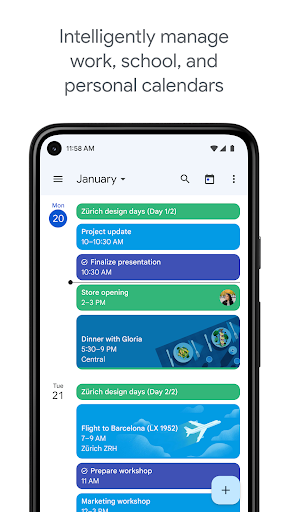 |
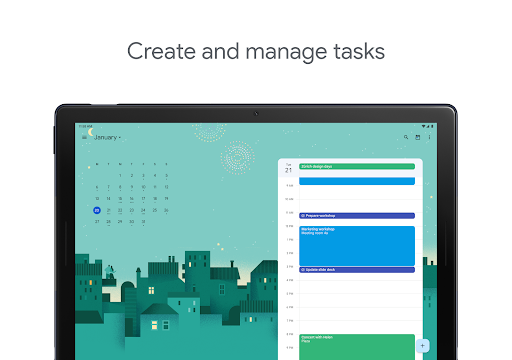 |
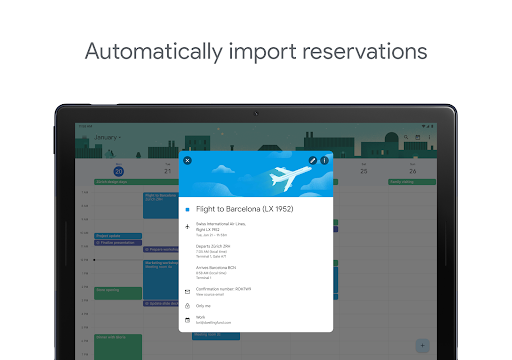 |
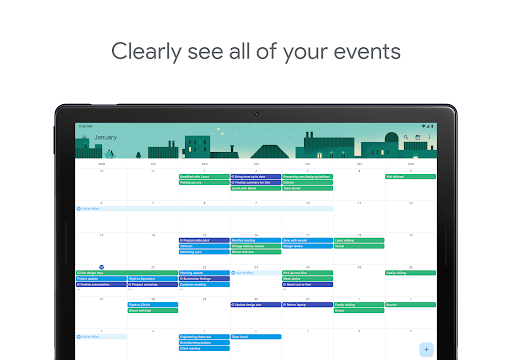 |
In conclusion, Google Calendar is a powerful and versatile app that offers a range of features to help you stay organized and efficient. With its intuitive interface, smart event suggestions, and seamless integration with other Google services, it simplifies scheduling and collaboration. While it has its limitations, such as limited customization options and occasional syncing issues, the app’s benefits outweigh the drawbacks for most users. The positive user reviews highlight the app’s value in enhancing productivity and streamlining schedules. Whether you’re an individual, professional, or part of a team, Google Calendar is a reliable choice to manage your time effectively.
Faqs
How can I share my Google Calendar with someone else?
To share your Google Calendar, open the Google Calendar app on your device or access it through a web browser. Select the calendar you want to share from the left side panel. Click on the three-dot menu icon next to the calendar name and choose “Settings and sharing.” In the “Share with specific people” section, enter the email address of the person you want to share your calendar with. You can adjust their level of permissions, such as “See only free/busy,” “See all event details,” or “Make changes to events.” After setting the desired permissions, click “Send” to share the calendar.
Can I set reminders for events in Google Calendar?
Yes, you can set reminders for events within Google Calendar. When creating or editing an event, look for the “Add notification” option. You can choose to receive notifications via email or as a pop-up alert at specified times before the event starts. For example, you might select to be reminded 10 minutes, 1 hour, or even days in advance. You can add multiple reminders for a single event by clicking “Add notification” again and selecting different times for each reminder.
Is it possible to color-code my events in Google Calendar?
Absolutely! Google Calendar allows users to color-code their events for better organization. To change the color of an event, open the event details by clicking on it. Look for the color palette icon, usually found near the event title or in the edit options. From there, you can choose a color that helps categorize the event, making it easier to visually differentiate between work, personal, or other types of activities.
Can I sync Google Calendar with other calendar apps?
Yes, you can sync Google Calendar with several other calendar applications. Most notably, if you’re using devices like iOS or Android, you can enable synchronization through the respective calendar settings. For third-party apps, check if they support Google Calendar integration. Usually, this involves signing in with your Google account within the app’s settings and granting permission to access your calendars. Once enabled, events should automatically sync across both platforms.
What should I do if my Google Calendar events are not showing up?
If your events are missing from Google Calendar, start by checking if you’re logged into the correct Google account associated with your events. Make sure the calendar containing those events is visible; you can toggle the visibility of individual calendars from the left sidebar. Additionally, verify your internet connection and try refreshing the app or webpage. If the issue persists, consider clearing the app’s cache (for mobile users) or signing out and back into your account.
How do I delete a recurring event in Google Calendar?
To delete a recurring event, open the event in your Google Calendar. You’ll find options to edit the event. Click on the “Delete” option, and when prompted, choose whether to delete just that instance of the event or all occurrences in the series. If you want to keep future instances but remove only the past ones, select “Only this event.” If you clear all occurrences, this action cannot be undone, so ensure you really want to remove the entire series.
Can I use Google Calendar offline?
Yes, Google Calendar offers offline functionality, but it requires some initial setup. First, ensure you’re using Google Chrome as your browser. Then, in the Google Calendar settings, look for the “Offline” option and enable it. This will allow you to view your events without an internet connection and make changes that will sync once you reconnect. Note that offline access may have limitations, such as not being able to create new events during offline mode unless previously prepared for offline viewing.
How do I recover a deleted event in Google Calendar?
Recovering a deleted event is possible if you act quickly. Google Calendar retains deleted events for a limited time. Open Google Calendar, go to the settings menu by clicking the gear icon, and select “Trash” or “Bin.” You’ll see a list of recently deleted events. Find the event you want to recover, select it, and choose the option to restore. Keep in mind that items in the Trash are permanently deleted after 30 days, so prompt action is essential for recovery.